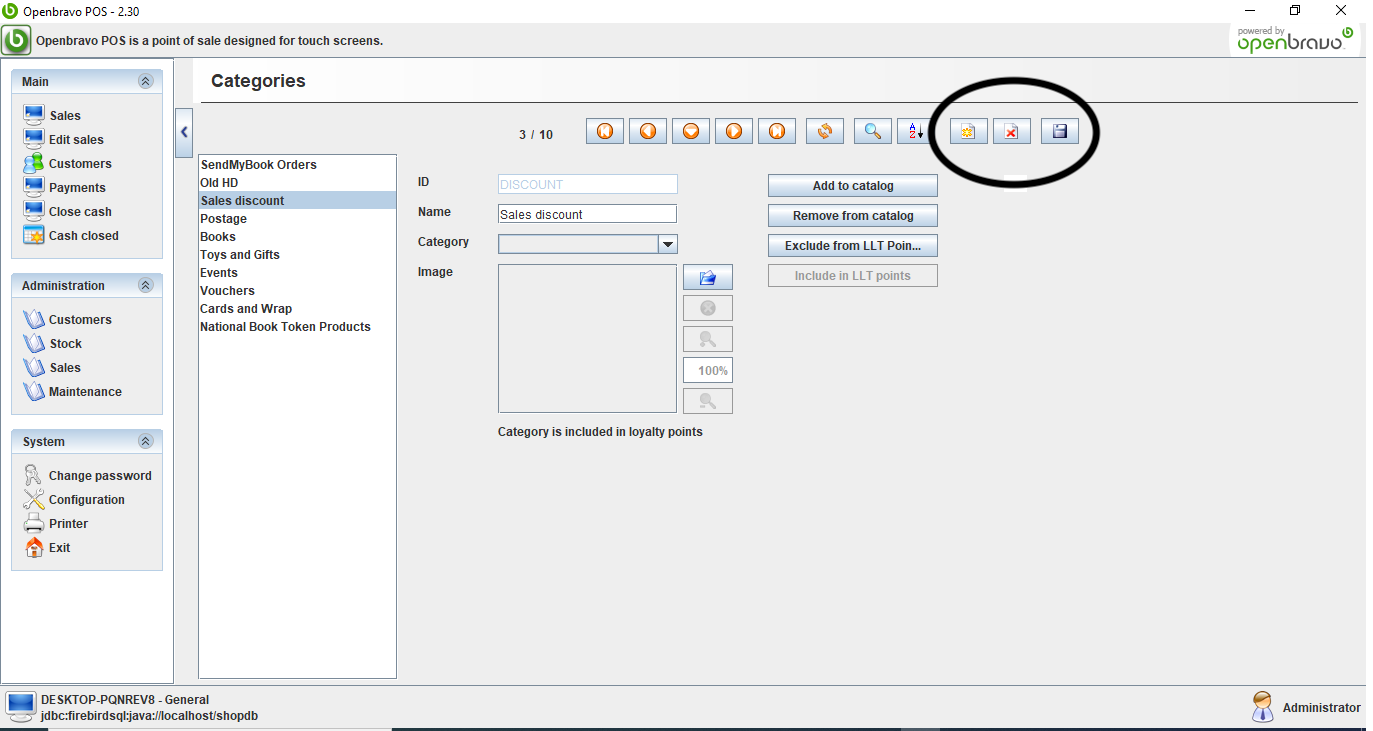
To create a new category in Open Bravo:
1. Select 'Stock' from the Administration menu on the left-hand side.
2. On the Stock screen, click the 'Categories' button under Maintenance.
3. Click on 'New': the button with a yellow star on it.
4. Give your new category a name in the Name field, but leave the Category drop-down blank and do not edit the ID field.
5. Click on the 'Save' icon, which is the one with the picture of a floppy disk on it.
To create a new product in this category:
1. Select 'Stock' from the Administration menu on the left-hand side.
2. Click the 'Products' button.
3. Click on 'New': the button with a yellow star on it.
4. Give your new product a unique Name, Reference and Barcode (these must not be the same as any other products).
5. Enter a buy price, a sell price and a tax category for this product. (Leave sell price blank to have Open Bravo prompt you for a value when you use this button.)
6. Click on the 'Save' icon, which is the one with the picture of a floppy disk on it.
Use of the Open Bravo till software is included at no additional cost as part of your annual BatchLine subscription fee. You can read about some of its features – including the ability to sell and redeem National Book Tokens – in the user guide.