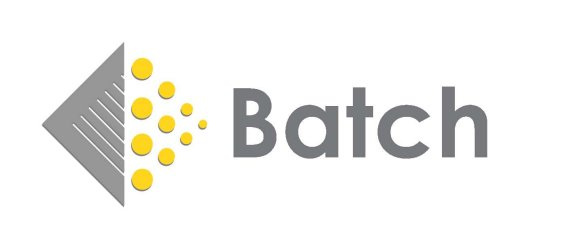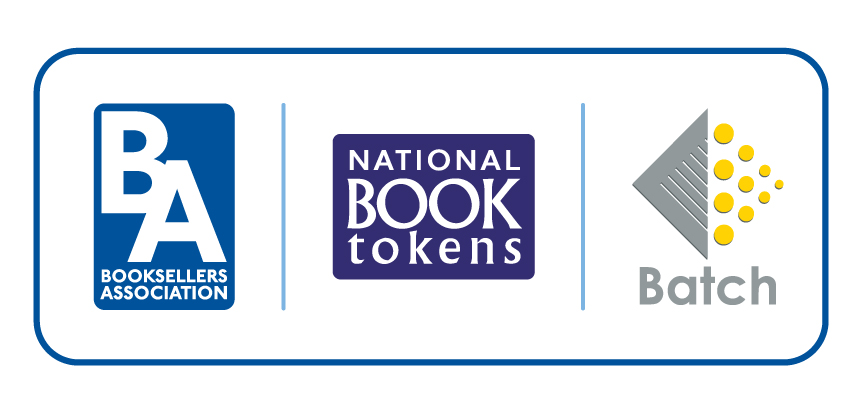Payments
How will I know which bookshops are on Batch?
Each month, we will send you two files: the Global List and New Users. The Global List contains the details of all Batch users; New Users contains the details of shops that have just joined. Make sure that bookshops on both lists are flagged on your systems, otherwise transactions will not be loaded and bookshops won't be able to pay you through Batch.
How do I manually add an invoice or credit to Batch?
Log on to Batch and go to ‘Create Transaction’, then choose to add either an invoice or credit. Enter the bookshop name or its SAN, click on the binoculars symbol and choose the correct shop. Enter an invoice or credit note number, date of invoice and due date (invoices only). You must use the ‘Product code’ field (user initials are sufficient), Unit Cost, Quantity and Zero VAT. Click ‘Validate’ and if the details are correct click ’Confirm’.
How do I remove an invoice from Batch that has been paid to us directly?
Contact the bookshop. The bookseller has the ability to mark an invoice as 'Not Paying' that has been paid outside Batch.
When will I receive a remittance advice?
The remittance advice showing all the transactions that have been paid will be available on the 3rd working day before the end of each month. It is usually sent to an FTP folder (in EDI), emailed to selected contacts or it can be downloaded directly from the Batch website. Click on ‘Reports’ then 'Report History' to find it. You will also be able to download a PDF of the remittance from here.
If an invoice has been authorised, will it definitely be paid?
A bookseller has until midnight on the 4th working day before the end of the month to authorise and unauthorise payments. Any payments that have been authorised by the closing date will be paid to the supplier.
How can I see what a bookseller has authorised for payment?
There are several ways to view this information: if you wish to see a single invoice, click ‘Search’ on the top bar and enter the invoice and bookshop details. If you want to view transactions that are outstanding or have been authorised, go to ‘Reports’ and click ‘Current Period Summary’ to see all the bookshops listed. Or click ’Publisher Status’ to see the overall status and all past payments that have been made.
Can a bookseller take a credit note before the due date?
Yes. If you agree that the credit can be taken early, use the ‘Search’ button at the top of the screen to find the credit note. Click on the credit note number to show the credit detail and click on the ‘Due Date’ dropdown box. There is the option to change the due date to the current month and then click ‘Update’ at the bottom of the screen.
How do I remove a credit note from Batch that has already been taken?
Contact the bookshop. The bookseller has the ability to mark as 'Not paying' a credit note that has been settled outside Batch.
What do the different ‘Status’ categories mean?
Open - no action has been taken on the transaction.
Authorised – authorised to be paid when the transaction becomes due.
Cleared – the transaction has been paid through Batch in a previous month.
Not paying (formerly 'Manually adjusted') – the transaction has been marked that it will not be paid through Batch (this status can be reversed to Open if necessary).
Why do I get a red cross when I click on ‘Validate’?
One of the parameters is either missing, in the wrong format or is a duplicate. A quantity number must be present and the date must be inserted as DD-MMM-YYYY. The system will not allow the same invoice or credit note number to be inputted more than once so, if a reference needs to be re-used, add something to the original transaction number to make a new one, for example 123456/a.
What happens if a bookseller defaults?
If a bookseller’s Direct Debit fails, the supplier will be notified but will still receive the full amount from Batch. We will give the bookseller a short amount of time to make up the shortfall. In those rare instances where a bookseller still fails to pay, the supplier will receive five working days' notice that the money must be returned to us. (Check your contract for details.)
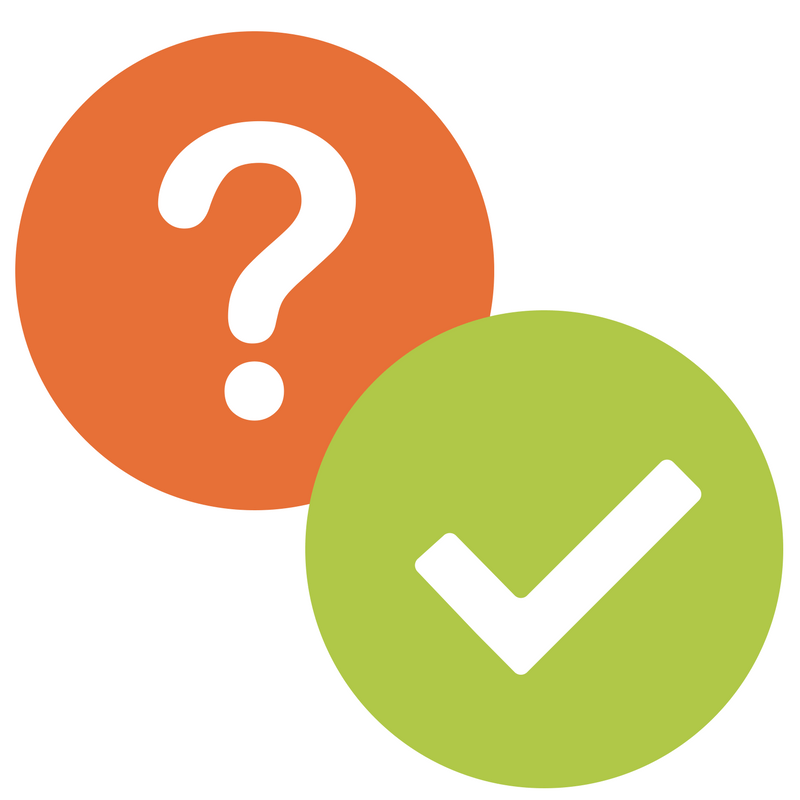 If you are a publisher or distributor who uses Batch to handle your payments and/or returns, you can find answers to some common queries below. If you have more specific questions, This email address is being protected from spambots. You need JavaScript enabled to view it. and we'll be happy to help.
If you are a publisher or distributor who uses Batch to handle your payments and/or returns, you can find answers to some common queries below. If you have more specific questions, This email address is being protected from spambots. You need JavaScript enabled to view it. and we'll be happy to help.