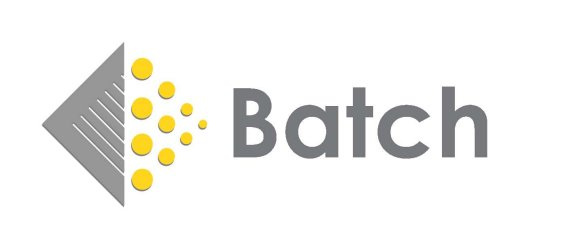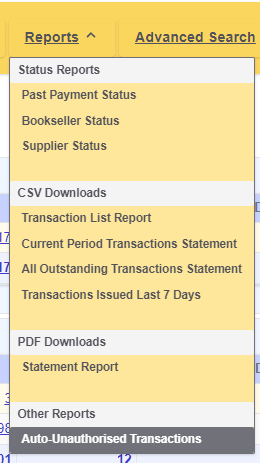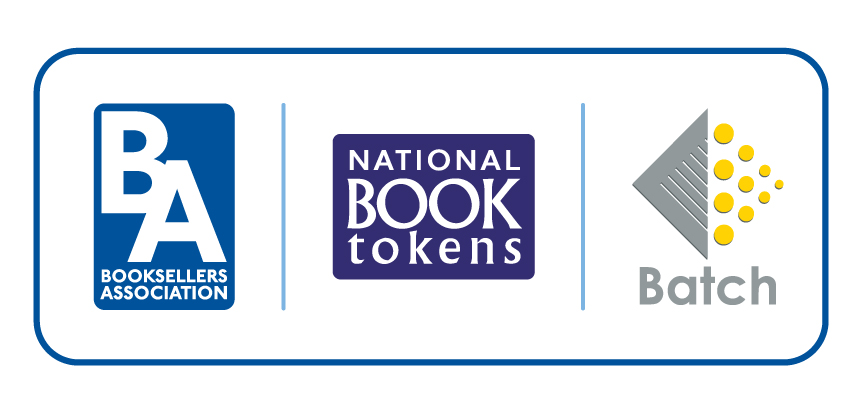Payments
I don't use BatchLine. Can I still use Payments?
Yes. The free Batch Payments and Returns services are available to all booksellers, no matter which stock control system they use.
My bank details have changed, what do I do about the direct debit?
If you have changed your bank details we will need a new direct debit mandate in order to update your records. You can download the form here: DD-sterling.pdf
To ensure the update is processed in time, please return the completed mandate to us by the 14th of the month. This allows us to submit it to the bank for the current month’s payment cycle.
I missed the authorisation date. Can I still authorise for this month?
If you missed the authorisation date, no payments will be taken that month. Anything you authorise after the authorisation date has passed will not be processed until the next authorisation period.
My direct debit was not taken. What happens next?
There may be occasions where we are unable to collect a payment you have authorised, for example, if there were insufficient funds in your account or if your bank details have changed and you haven’t informed Batch. As our system is automated, payments are sent to publishers in good faith, with the expectation that the corresponding direct debit will be successfully collected.
If a payment fails, Batch reserves the right to request the outstanding balance directly from the bookseller. If we are unable to recover the payment, we are legally obliged to inform the relevant publishers that the payment has not cleared. This may result in your account being placed on stop by the publisher.
I have a direct debit set up. When will the payment be taken?
If you have a direct debit set up for Batch Payments, the payment will be taken on the last working day of the month. To ensure that your selected transactions are paid, you must authorise these by the stated authorisation date. (Authorisation and payment dates are displayed on the header of your Batch Payments account.) Please take care only to authorise the transactions that you wish to pay, as once the cut-off date has passed, the system cannot reverse any authorisations made by booksellers paying by direct debit.
Once authorised:
- Payment will be collected from your account on the last working day of the month.
- Publishers will be paid on the same day.
Please ensure that sufficient funds are available in your account to avoid failed payments.
I have two bookshops. Can I see them both on the same screen?
You can open up each bookshop in separate tabs to view all your accounts. Click on 'My Sites' next to your name in the top right-hand corner, find the shop, right click on the 'Payments' button and select 'Open Link in New Tab'. You can then go back and forth between the accounts.
Can I have some training on Batch Payments?
We have a user guide with step-by-step instructions that you can refer to. We would also be happy to set up a virtual training session. Please contact us on mail@batch.co.uk stating your bookshop name and 'Batch Payments training request' in the subject line. One of our team will then be in touch to arrange a call.
How can I tell if I am carrying forward a negative balance?
Note: applicable to non-direct debit users only. If there has been a shortfall in your payment from the previous period, this will show in the Balance Summary under the list of suppliers on your 'Current Period Summary'. The value will be in the first box on the left in RED.
How can I tell if I am carrying forward a credit balance?
In your 'Current Period Summary', you will see a Balance Summary under your suppliers. If there is a credit balance carried forward from a previous payment, this will show in the first box on the left in Green.
What is the quickest way for me to return to a previous page in Payments?
To go back to the previous page, click on the blue arrow at the top of the page. Clicking on your bookshop name will take you to your 'Current Period Summary'.
Where can I see if I have already raised a claim against an invoice?
When you click on 'Claim' next to an invoice, you will be taken to the claims form. At the top you will see any claims that have already been raised for that invoice with the claim reference number.
How do I find an invoice that is due in the future?
You can see these invoices by selecting the 'Future' or 'Future by Month' option from the 'Period Summaries' tab on the yellow menu bar. To find a specific invoice, you can use the 'Advanced Search' option to select a supplier and choose a range of dates.
Can I sort my transactions by value or invoice number?
Yes, you can sort your list of transactions using any heading that is in blue. This enables you to see the lowest to highest value or the highest to lowest value invoice, for example.
Can I see when and who change the status of a transaction?
Yes, when you click on the invoice or credit note in question you will see at the bottom of the page a box called 'Batch Status History'. Here you will see the date the transaction was changed, the status it was changed to and by whom.
Can I pay an invoice before the due date?
Yes, an invoice dated in the future can be paid early. Go to the 'Future Period Summary' and find the invoice you want to bring forward. Click on the invoice number to show the invoice detail, then click on the clock symbol next to the due date. You will see a pop-up box asking you to confirm you want to change the period the invoice is in. Click OK if you are happy to proceed. Note that the due date for the transaction will not change, but the transaction will now be listed in the ‘Current Period Summary’ and will be included in the next clearance. You can bring multiple transactions forwards in this way.
What is the Batch claims function?
Making claims via your Batch Payments account is a great way to inform suppliers of a problem with an invoice or delivery. Because claims are sent electronically, there is no need to phone or fax, and a permanent record is kept. Later on, if a credit controller wants to know why part of an invoice was unpaid, he or she can check on Batch and doesn’t need to call you. Using this function allows you to withhold payment on a line level but pay for everything else, which can avoid the supplier putting your account on stop. Note: most suppliers are processing queries via Batch, but there are a few suppliers who may contact you because they don't yet process queries via the claims function.
I have opened an account with a new supplier. How do I pay them through Batch?
When you log in to BatchOne, you will see a grey, 'More options' button. Click on this to see a list of options, including 'Supplier account number setup'. Select this to view the suppliers you are currently using and all those you are not yet set up with. Select the company you want to start paying via Batch, enter the account number you hold with them, and this will automatically notify the supplier. Once the supplier has set you up, you will start seeing their invoices on your Batch account. If the supplier is not on Batch, let us know so we can contact them about our services. (You can also tell them separately that you would like them to use Batch.)
What does 'automatic unauthorisation' mean? (Non-DD payers only.)
(Note: This applies to non Direct Debit payers only.) As you may be aware, Batch do not hold excess funds to cover any late payment. Therefore, it is imperative that your payment reaches our bank by close of business (5pm GMT) on the authorisation date. You will find the deadline date at the top of every page of your Batch account and there is also a list of upcoming authorisation deadlines on the home page of our website.
A reminder will be sent out to you on or around 15th of the month. Please ensure that you check and keep a note of these reminders as these will highlight when you need to have funds to us by. This date may be different to the authorisation deadline because in some months the cut-off date may fall on a weekend or a UK bank holiday, forcing closure of banking facilities. In this instance you will need to arrange your payment earlier to avoid auto unauthorisation of your transactions, bearing in mind the speed of your own bank.
If any of your transactions are unauthorised, you will find a list of these in the Reports menu under Other Reports/Auto-Unauthorised Transactions. Please remember to send a payment confirmation to
mail@batch.co.uk.
A transaction has the status 'Not paying'. Do I have to ask you to change it?
The status 'Manual Adj' has been changed to 'Not paying through Batch'. You can easily change the status to 'Open' or 'Authorise' yourself. Choose the option 'O' for 'Open' or 'A' to authorise the transaction to be paid.
Who do I contact if I can’t see an invoice or credit note on Batch?
Invoices will show on Batch once the supplier has sent them to us. If you find a transaction is missing, please contact the supplier directly to get this uploaded. You can copy in mail@batch.co.uk when you contact the supplier.
How do I get details of my remittance, including a VAT breakdown?
Click on 'Period Summaries' in the yellow menu bar, select 'Past Remittances' and choose the period for which you want the remittance. When you come to that period, you will see a grey 'Download Remittance' button above each currency. Click on this to download a CSV file to your PC. This will hold all the details, including the VAT breakdown.
A box has arrived with no paper invoice. How can I find invoice details?
Log on to Batch Payments and use either the Quick Search option at the top of the page or the Advanced Search option. Entering the order number or delivery note number will display details of any invoices relating to those numbers.
Will Batch save me money on bank charges?
Most definitely yes! Because you make just one monthly payment to Batch per currency each month no matter how many suppliers there are to pay, you will pay a single bank charge. Note: you should check with your bank or transfer service regarding these charges.
I have accounts in different currencies – can I still use Batch?
- Yes, Batch is multi-currency so payments in Sterling, Euros and US dollars are accepted. However, not all suppliers accept all three currencies through Batch. Look at the list of suppliers to check their individual status.
- Important: if the invoice has been raised in a particular currency, then the payment to Batch must be in that currency.
How do I make my payments to Batch?
- If your business is based in the UK, Batch will take a Direct Debit from you on the last working day of the month for the amount that has been authorised.
- If you are based in Eire, Batch can take a Direct Debit for Sterling payments on the last working day of the month, provided you have a UK bank account. If not, the payment will need to be sent by bank transfer to arrive no later than the closing date for authorisation.
- Booksellers in the rest of the world must pay by a monthly bank transfer. For more information please follow this link.
When will I see my invoices?
Invoices and credits will be shown on Batch as soon as the suppliers send them. Batch only displays invoice and credit data provided by the suppliers, so if there are errors or items missing, you should contact the supplier directly. Note: if you are new to Batch, the supplier will only provide us with invoices raised after they have set up your account for Batch. Any transactions dated prior to this will not be uploaded.
I am not sure what amount to transfer to Batch
The amount to be transferred is in the 'Amount to be Paid to Batch' column on the far right of the 'Current Period Summary' screen.
Non-direct debit customers: if you have a balance from the previous month, this will be visible in the Balance Summary below the suppliers listed on the Current Period page. The amount brought forward from the previous period will be displayed.
So, after all authorisations are done, the C/FWD (Carried Forward) column in the Balance Summary will show the amount that needs to be paid, including any outstanding balances from previous periods.
When can I see how much I paid a supplier for a month?
At about 7am on the morning following the closing date for authorisations, the amounts paid will be in 'Past Payment Status’ under the Reports tab.
Where can I see how much I paid last month?
Simply go to 'Period Summaries' menu, select 'Past Remittances' and choose the period you wish to look at. You can also see these details in the 'Payment Status' report.
Can I use Batch for copy invoices?
Yes, any invoice can be downloaded as a CSV file directly from our website. On the system, you will find a complete record of all your transactions with each supplier. Simply find the invoice you want to download and click on the grey Download button above the line details of the invoice. Some suppliers now also submit copy invoices as PDFs for download – look out for the PDF icon on Batch.
There are invoices on Batch that I have already paid. How do I remove them?
Select the invoice and click on the 'N button ('Not paying'). Click on ‘Update’ at the bottom of the page and the transaction will be removed.
I don't see all my publishers on Batch. Who should I tell?
The list of publishers on Batch is updated daily, so first check the suppliers' list: https://batch.co.uk/web/tools/register-with-suppliers
If the supplier isn't there, email us and we will contact them to ask whether they would like to join Batch. We would also suggest that you tell the supplier that you would like to pay them via Batch.
Can credit notes and claims that have already been resolved be removed?
Yes. Select the credit note or claim and click on the 'N' button ('Not paying'). Click on ’Update Status‘ at the top or bottom of the page and the transaction will be removed.
Can I take my credit notes before the due date that is shown on Batch?
Booksellers can't bring credit notes forward from future clearances. These have usually been uploaded by the supplier in accordance with your payment terms with them, which are often thirty days for UK booksellers, so they'll appear at future dates on the system. We at Batch can move credits forwards for you, but only with the supplier's/publisher's permission.
Where do you publish news and information?
Important news will appear on the website and on the Booksellers' Network Facebook page. We also send out monthly reminders about the closing date for authorisations, so please ensure that we have your active email address.
What do the red flags mean?
A red flag indicates an overall credit against a supplier, which will be carried forward to the following month.
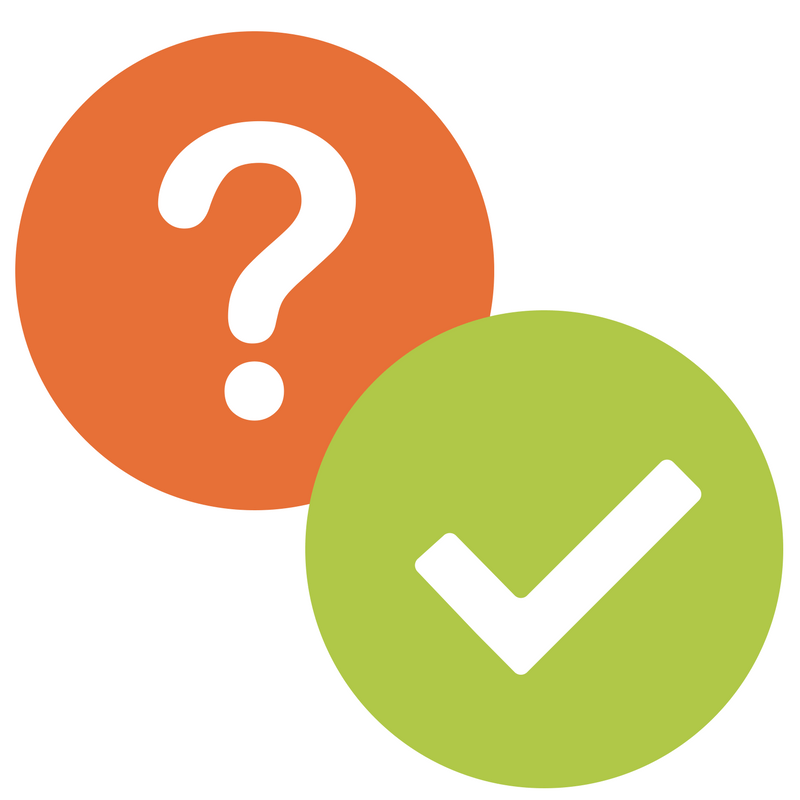 If you are using Batch Payments or Batch Returns, you will find answers to the most common questions below. Alternatively, check out our YouTube channel, Batch for Booksellers, to see a selection of short explanatory films about Batch Payments. If you still have an issue – or have suggestions for new FAQs – This email address is being protected from spambots. You need JavaScript enabled to view it. and we'll be happy to help.
If you are using Batch Payments or Batch Returns, you will find answers to the most common questions below. Alternatively, check out our YouTube channel, Batch for Booksellers, to see a selection of short explanatory films about Batch Payments. If you still have an issue – or have suggestions for new FAQs – This email address is being protected from spambots. You need JavaScript enabled to view it. and we'll be happy to help.