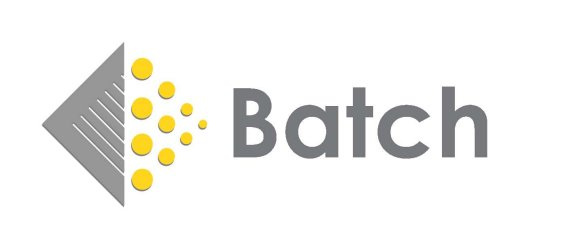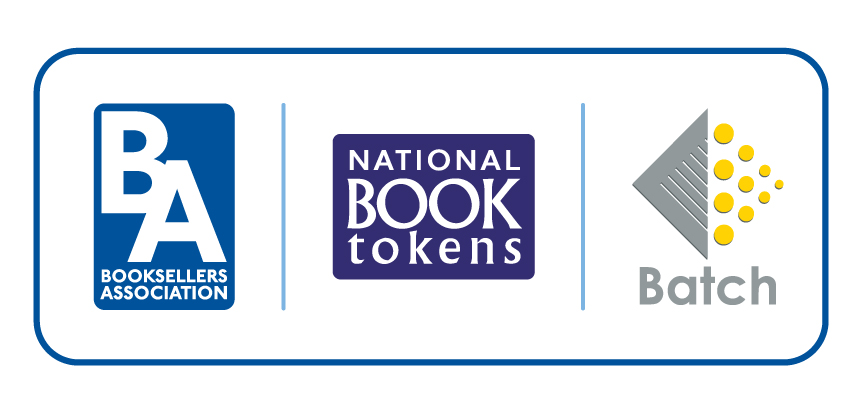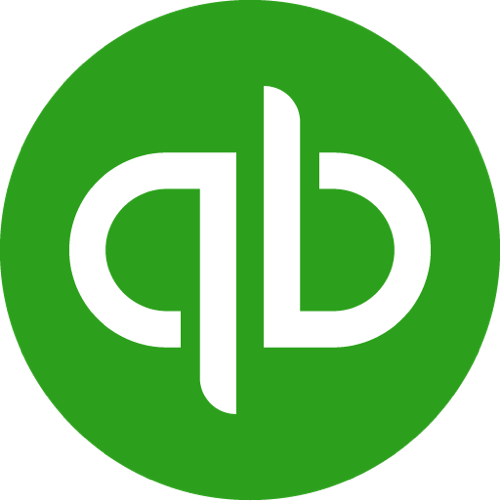
One of the many time- and cost-saving benefits of using Batch, is the ability to link it to QuickBooks, meaning you will never need to input data by hand again. Once your Batch Payments account is live, all you need do to get started is to download BatchSync to your computer. Please note that BatchSync download and installation works best using Google Chrome or Microsoft Edge. Note: Customers must be paying suppliers via Batch Payments to take advantage of this service.
We recommend that you back up your QuickBooks data before beginning the sync process.
QuickBooks — desktop version:
Please note that BatchSync download and installation works best using Google Chrome or Microsoft Edge.
Step 1 – Download and install the BatchSync Installer.
Step 2 – Download and install the BatchSync Application. (If you need assistance, here's our BatchSync Application Installation Guide.)
Step 3 – After installation, start transmitting invoices from Batch to QuickBooks automatically using our BatchSync User Guide.
QuickBooks — online version:
Set up and run BatchSync using our Guide to BatchSync for QuickBooks Online.
 Find out about linking Batch to Xero.
Find out about linking Batch to Xero.