Making claims via your Batch Payments account is an efficient way to inform suppliers of a problem with an invoice or delivery. Because claims are sent electronically, there is no need to phone or fax, and a permanent record is kept. Later, if a credit controller wants to know why part of an invoice was unpaid, he or she can check on Batch and does not need to call you. Using this function allows you to withhold payment on a line level but pay for everything else, which can avoid the supplier putting your account on stop.
You can make a claim on any open invoice in the Current or Future periods. From your list of open transactions, find the transaction against which you need to raise a claim then click on Claim in the right-hand column. You have the option to set a reason for all the lines or individually select reasons for the lines that require a claim. You would use the Set all option if there was a problem with the entire invoice, for example if an entire delivery never arrived.
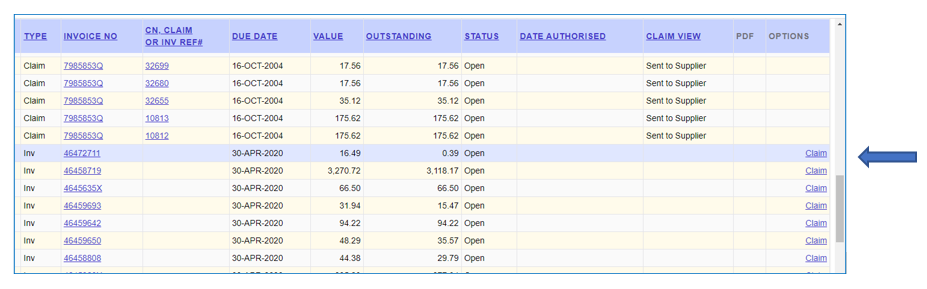

For most of the claim reasons listed, the amounts and details – other than the quantity – will not require any changes. However, making a claim for incorrect discount is slightly different.
Create a claim for a trade discount
Find the transaction then click on Claim to be taken to the claim's entry page. At the top you will see a summary of any claims that have already been made on this invoice:

You can review this before making a claim to avoid a claim being duplicated. You can see the claim numbers are in blue. By clicking on these you will be able to see the reasons for each claim. If no claim has been made on this invoice yet or the claim is for a different line, you can proceed to make a claim. In the example below, we can see the first line has a discount of £33.50%. However, the agreed discount is meant to be 35%.

Select Incorrect discount given from the drop-down list and replace the 33.50 with 1.50. You need to claim the difference to ensure that the correct discount is issued. In this example you want to claim 35 minus 33.50 = 1.50. Note: do bear in mind that some figures will have a rounding. For example, a value of £1.99 is not a round number, so when a % is applied the value will be rounded up or down based on the data that was sent to us by the supplier.

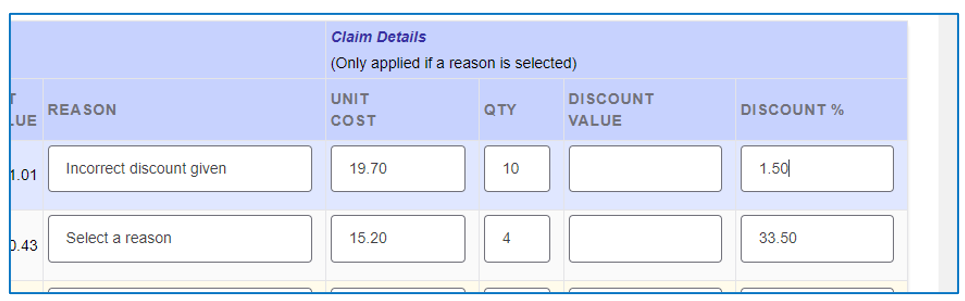
Click on the green Validate button (at the top and bottom of the page) to be taken to another page where you can check the details before submitting the claim:

Create a claim for the incorrect price on an Invoice
Select this reason if the selling price on the book is less than that shown on the invoice.
For example:
The Selling Price for this ISBN is shown as £8.99 but the price is given as £7.99 on the book. You would therefore need to claim for the difference, which is £1.00.

To claim the difference in the Selling Price, click on the Claim button and select the reason from the menu Incorrect price on invoice. Enter the amount you are claiming in the Unit Cost box. In example shown below, you would replace 8.99 with 1.00, as this what you are claiming for.

The system will consider the original discount. In this example, the bookseller's discount is 45%. Therefore, claiming the price difference on the invoice of £1.00 will generate a claim value of 0.55.
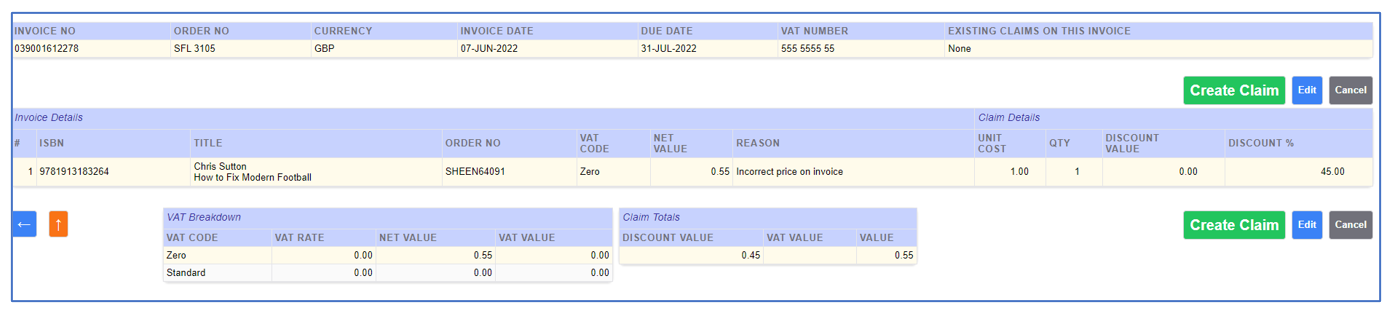
Need more help? Watch a short how-to video about making claims or request a copy of our Payments User Guide from This email address is being protected from spambots. You need JavaScript enabled to view it..